






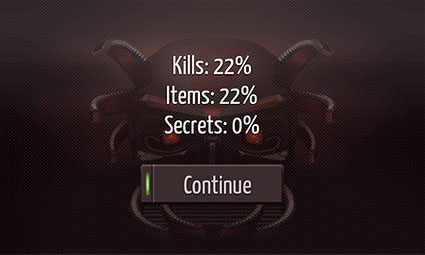

Do you like old school 3D shooters, but you are bored with countless ports of Doom and Woolf?
Gloomy Dungeons 3D is for you!
Absolutely new game in retro–style!
Welcome back to 90th!
First start
Enable or disable sound using on–screen arrows (left/right) and OK button (we strongly recommend to enable sound, the music is excellent, in the style of music from the first Doom!)
Then select texture smoothing mode (if you have old phone, select 8–bit mode, for modern phones smoothing has almost no affect on FPS). To our taste, it is better to leave the “Optimal” smoothing mode, in order to preserve retro atmosphere better.
Main menu
New Game Start game from the beginning. Load Load previously saved game. Save When you exit the game, your gameplay will be automatically saved, and the next time you can continue exactly from the same place. If you want to save your game apart from this (before a difficult place), you can do it in the main menu with the help of Save button. Continue Continue the current game. You can go to settings with the hardware menu button (starting with Android 3.0, it appears at the bottom of the screen, next to the other buttons).
Hint
If you play the demo and decided to buy the full version, all your saves will not be lost (except for auto–saves), and starting the full version, you can continue to destroy the monsters from your last save.
You can go to settings, not only in the main menu, but at any point in the game (using the hardware menu button).
Main settings
Control scheme Here you can select the type of control if you do not like the current one. Key mappings If there are hardware buttons in your phone or tablet, then you can map them. Gamma If even at maximum brightness of screen the image is too dark, here you can fix it. Level texture smoothing Smoothing the walls, objects and enemies, is off by default to create retro effect. Weapons texture smoothing Smoothing the weapon is on by default, because the weapon looks better with smoothing. Enable sound If you play at night, turn off the sound in order not to frighten the neighbors :) Music volume The volume of background music. Effects volume The volume of shots and other sounds. Map position Position of the minimap to the center of the screen. Show crosshair Although, following the canons of Doom you will not have to aim precisely, you can still turn on the sight. Rotate in–game screen Rotate the screen by 180 degrees. It is useful if there are hardware buttons (D–Pad or trackball) in your phone and you want to play with you left hand. Controls setting
Controls opacity Transparency on–screen controls, from almost invisible to fully opaque. Max rotate angle The speed of rotation (for an “Experimental” control). Invert rotation Only for an “Experimental” control scheme and accelerometer. Enable accelerometer Select for a rotation with the accelerometer. Accelerometer acceleration How quickly a player will rotate using the accelerometer. Trackball acceleration How quickly a player will move by controlling with the help of trackball (if it is in your phone). Pad X–Acceleration Rotation speed for the control schemes “Left Pad” and “Right Pad”. Pad Y–Acceleration Move speed (forward/backward) for the control schemes “Left Pad” and “Right Pad”. Move speed Move speed (forward/backward) for the control schemes “Classic”, “Improved” and “Experimental A”. Strafe speed Strafe speed (left/right) for the control schemes for the control schemes “Classic”, “Improved” and “Experimental A”. Rotate speed For the control schemes “Classic”, “Improved”, “Experimental A” and “Experimental B”.
We approached seriously the issue of control schemes, because controls convenient for modern 3D shooters, are not suitable for old school shooters. There are 7 different types of control schemes at your choice.
Classic It is the very type of control used by John Carmack in his Wolfenstein for iPhone. Carmack is the founder of 3D shooters, so he can be trusted :) Improved Some changes have only improved classical control schemes. We recommend! Left Pad For those who like to keep a finger on “Action” (“Fire”) button, we optimized classical control schemes. Although it has lost strafe buttons, it is still rather convenient. Right Pad Option for left–handers. Experimental A To tell the truth, originally the game was being developed with this control scheme. In our opinion, it is inferior to other types of control, nevertheless you’ll probably like it. Experimental B For fans of control schemes in modern 3D shooters, we have done it in the style of Shadowgun, but with a retro touch.
Unfortunately, the tablets with a large screen (for example, Samsung Galaxy Tab 10.1), it is not very comfortable to play :( But we’re working on it, and not far from the update control schemes, optimized for large tablets.
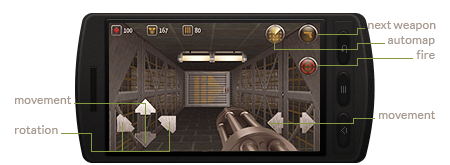



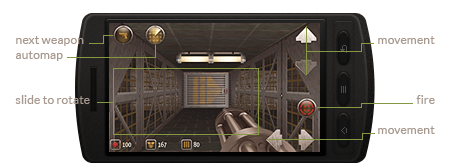
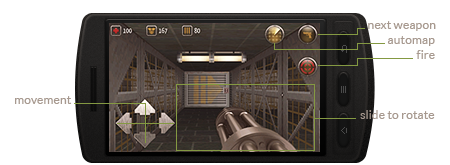
Having passed a level, you could see the line “Secrets: 0%”, and set yourself a question — and how to find these secrets?
In Gloomy Dungeons 3D secrets are made in the classic Doom–style — look for walls that seem unusual to you and click the “Action” (“Fire”) button in front of it. If the wall is lost and there will be a secret pass – go through it immediately and get congratulations with your find of the secret.
gmfa Get all possible weapon and ammunition. gmfh Restore your health and get a red bullet–proof vest. gmak Get all the keys. tmnl Instantly jump to the next level. tfps Show frames per second on the screen. gmgm God mode (you’ll be malicious cheater, if you use this code). iddqd :)